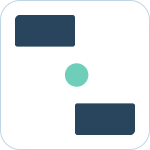Table of Contents
Send alerts to channels in Slack
![]() Updated
by Dallas de Marr
Updated
by Dallas de Marr
Use Deals+ to send and receive updates to a deal or organization to a specified channel.
What to Know
- The app must be added to the channel to use this feature
- Each channel can be configured independently based on your needs
- Notifications are automatically consolidated to reduce channel noise
Getting alerts
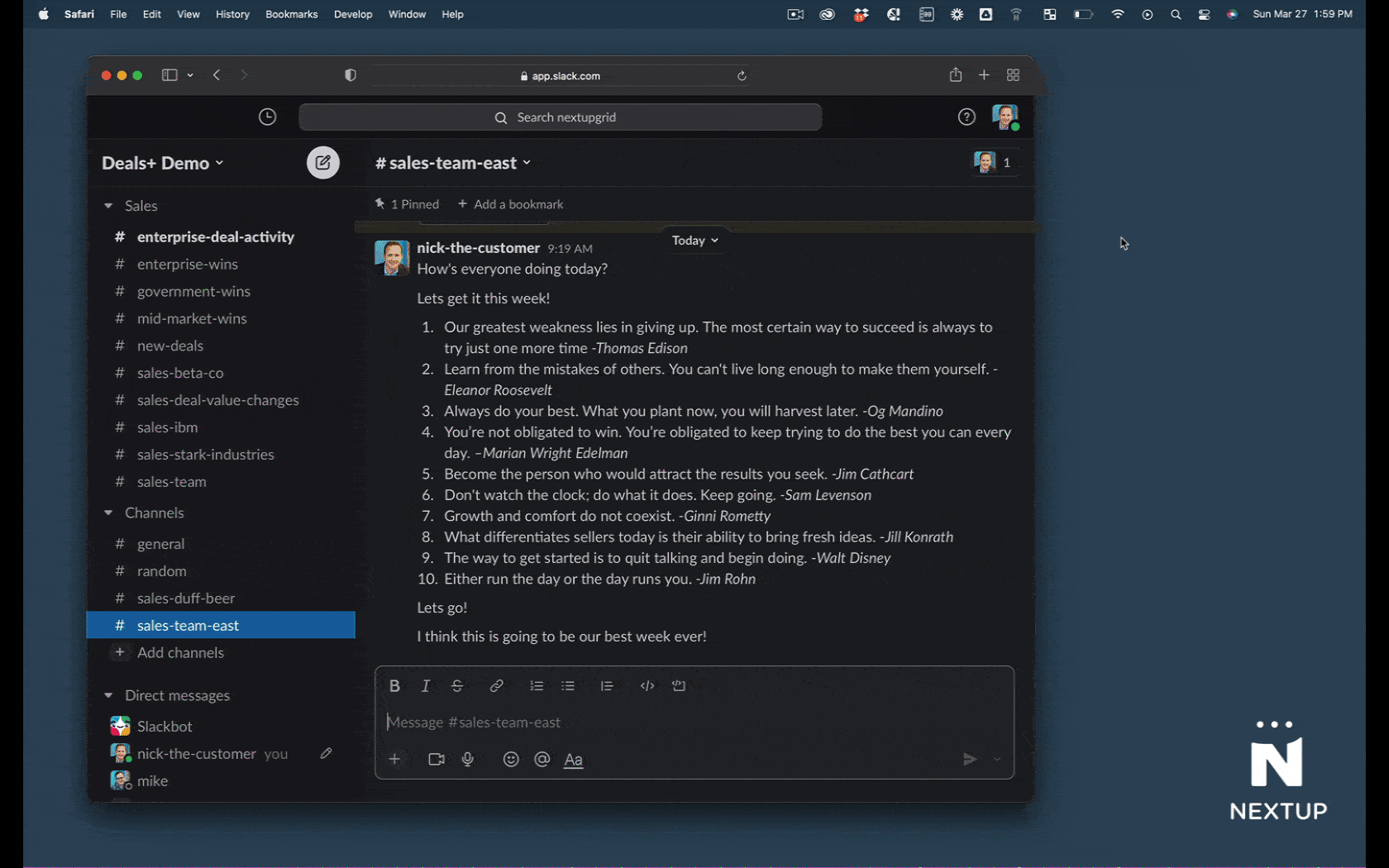
- Get an alert in Slack based on your channel configuration
- Click on the View button to view more details of the deal.
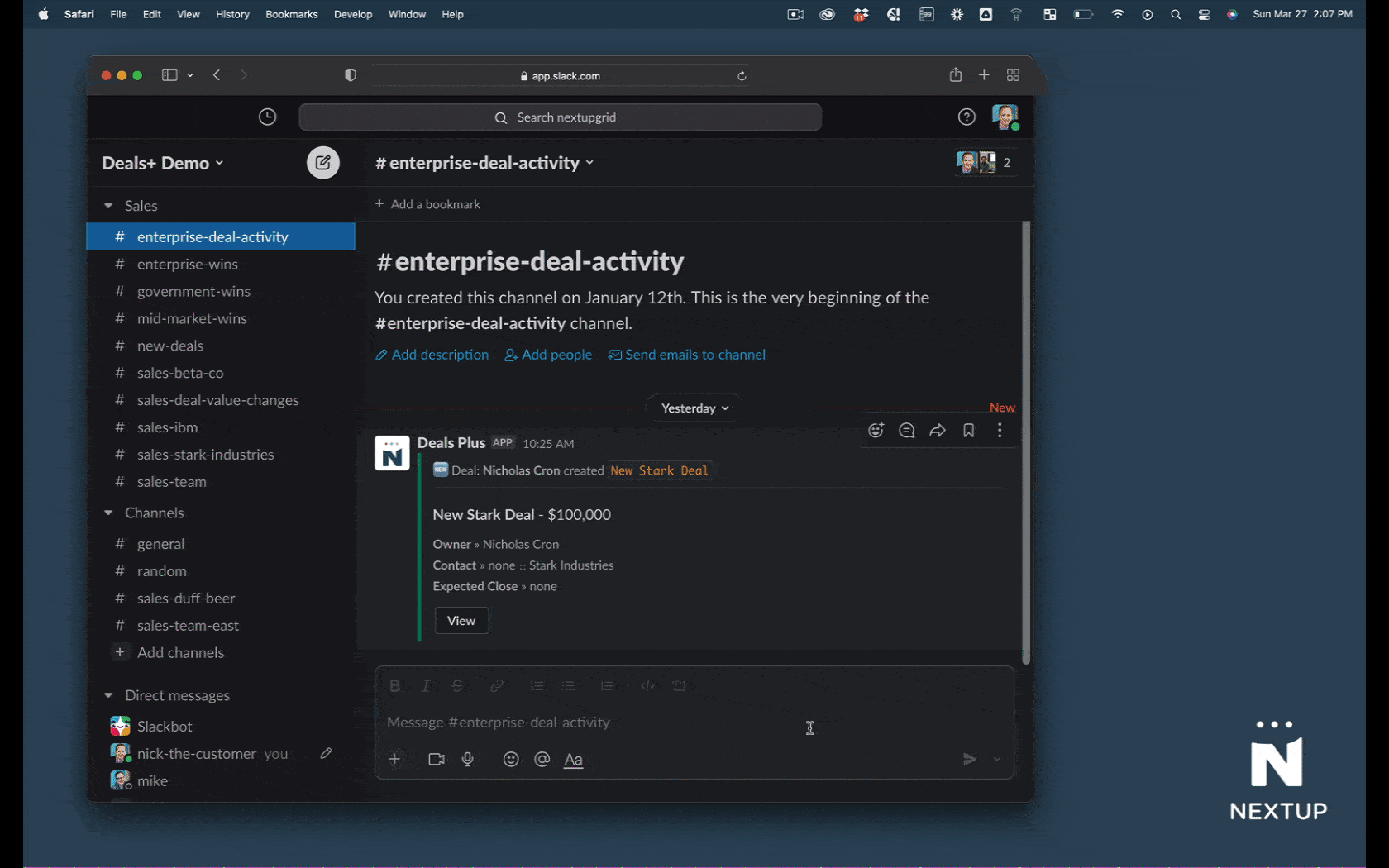
Make changes in Slack
Deals+ includes a number of ways to update your Deal\]
Change deal stage

- Click the View button
- Click the overflow menu in the upper right.
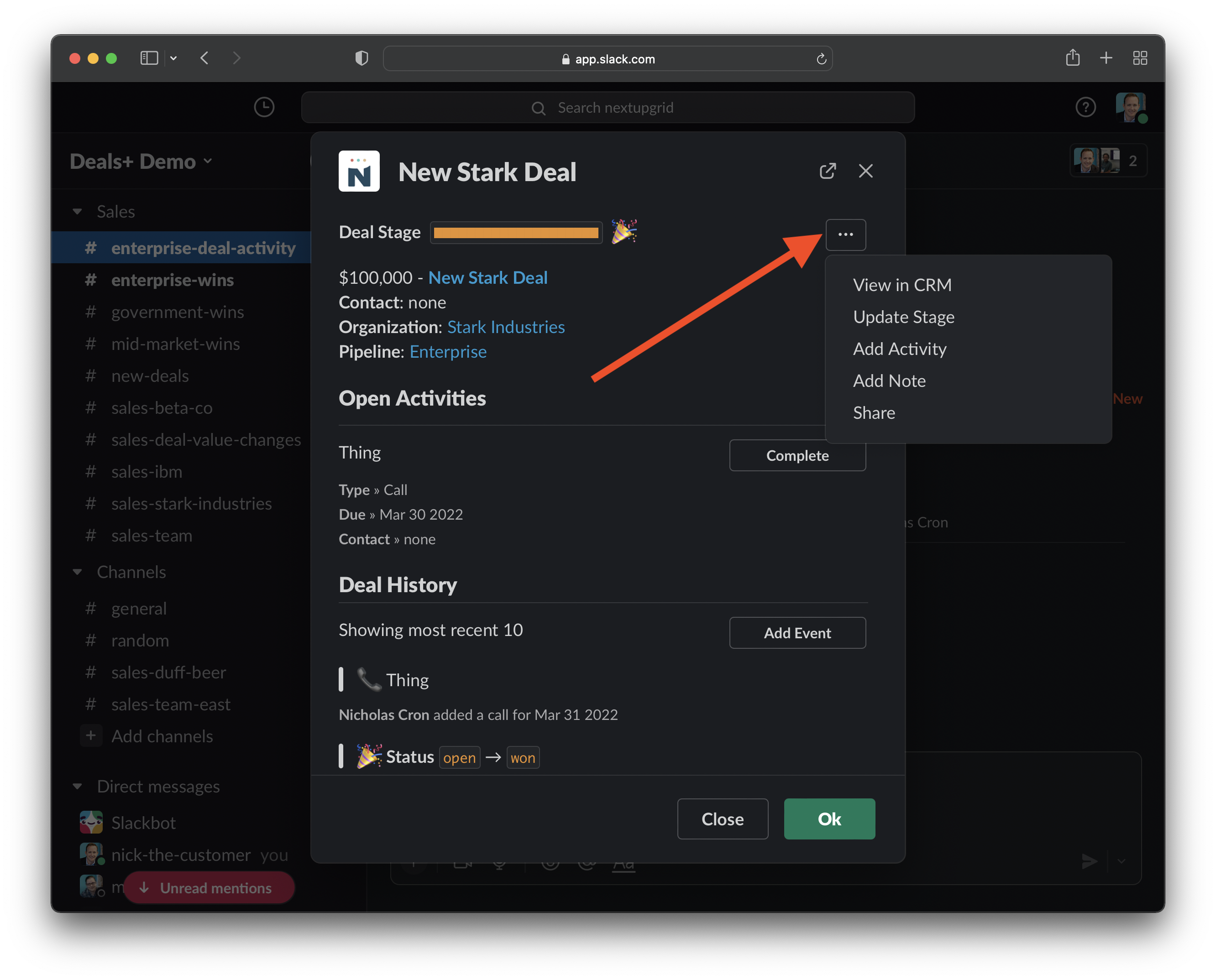
- Choose the option Update Stage.
- Select the new stage for your deal.
- Click the Submit button.
Add activity
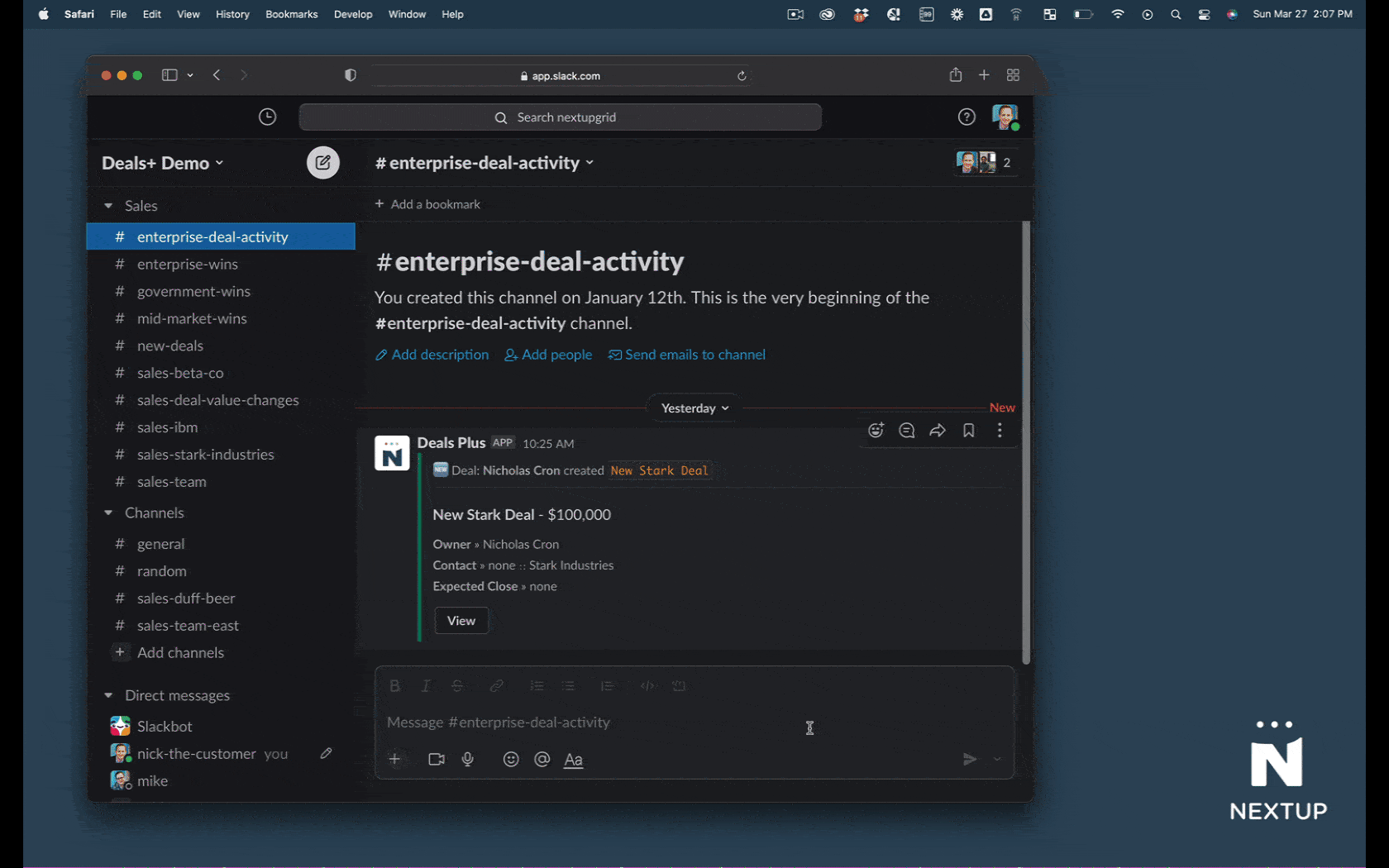
- Click the View button
- Click the overflow menu in the upper right.
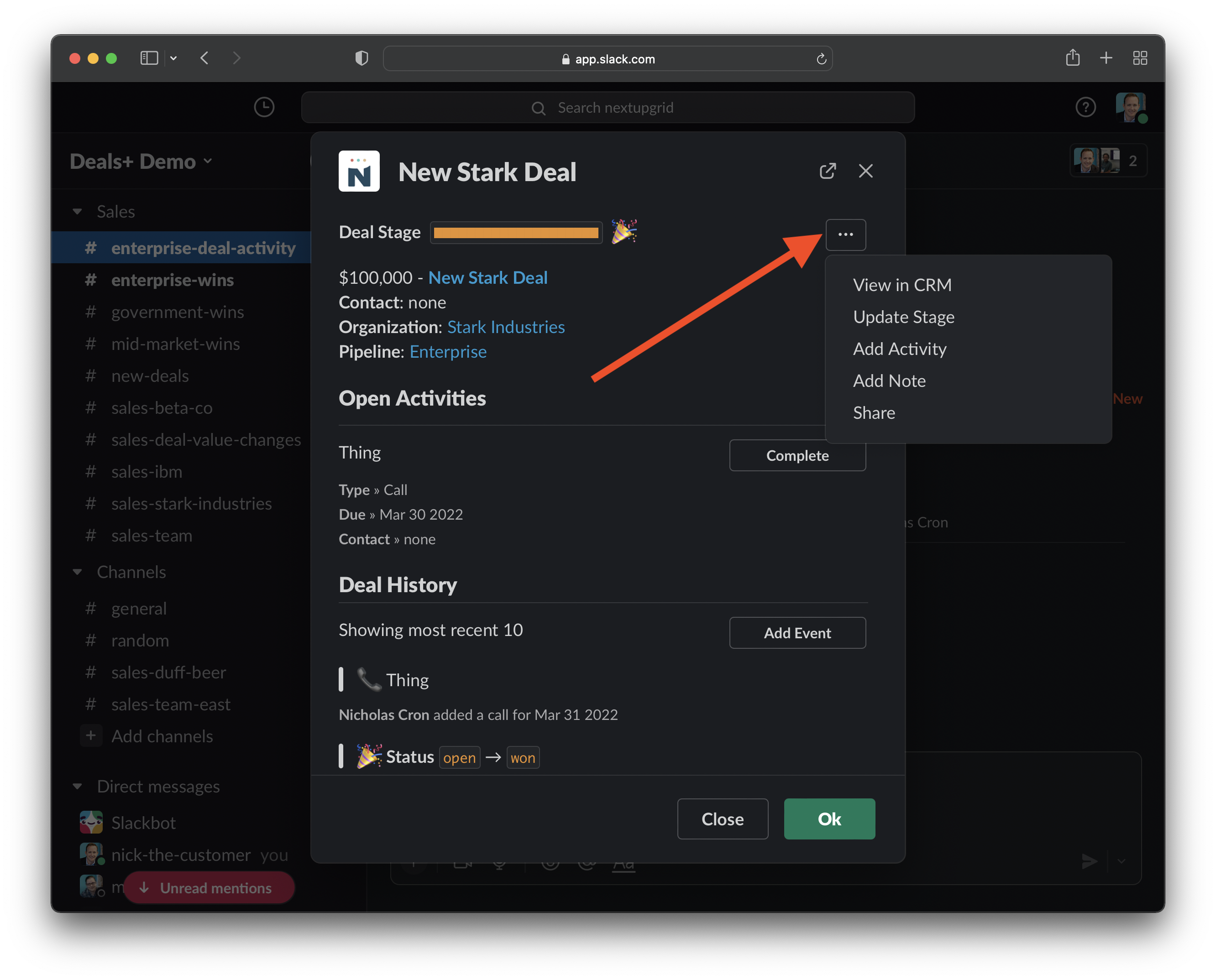
- Choose the option Add Activity
- Populate the form with your next activity.
- Click the Submit button.
Add note
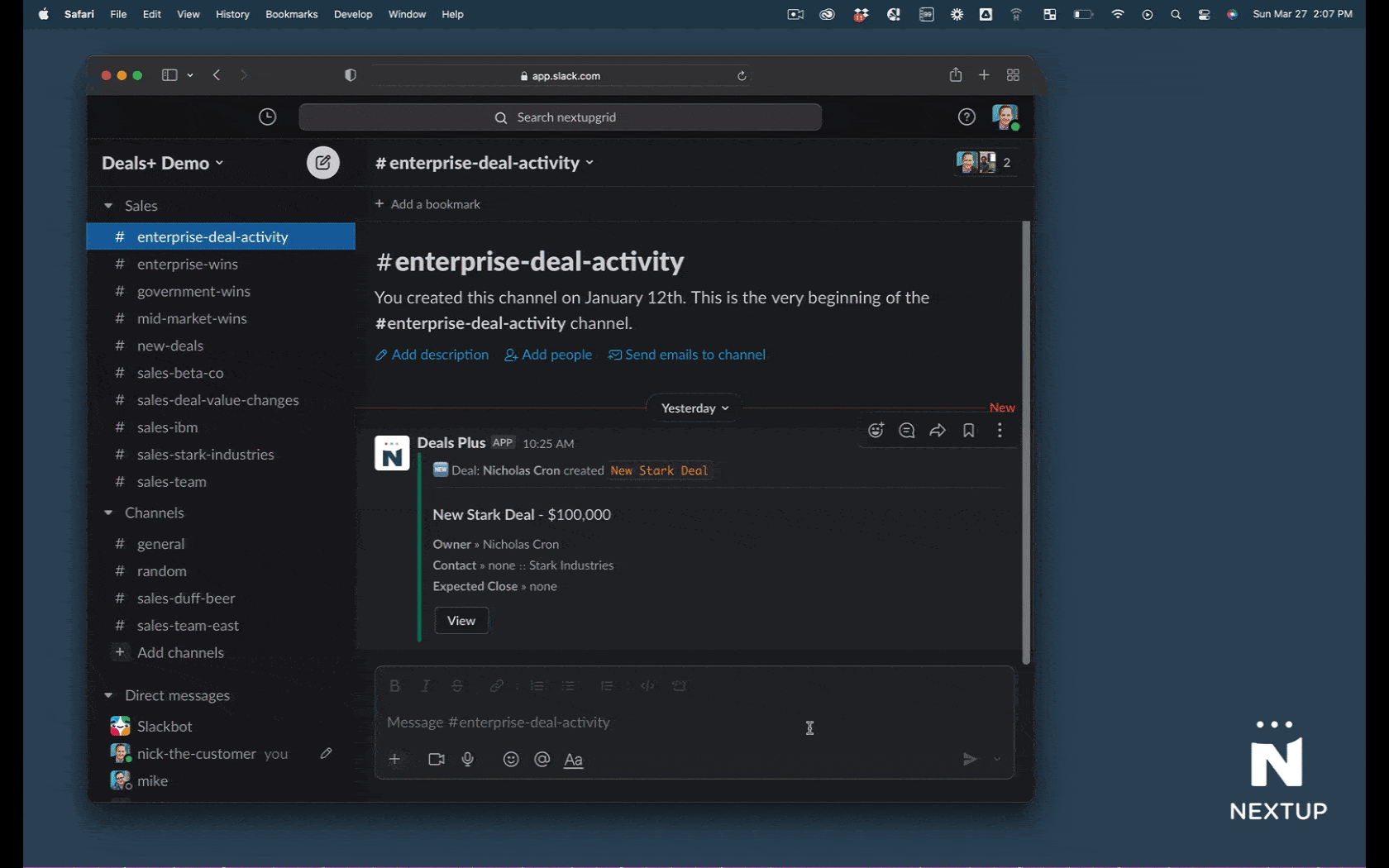
- Click the View button
- Click the overflow menu in the upper right.
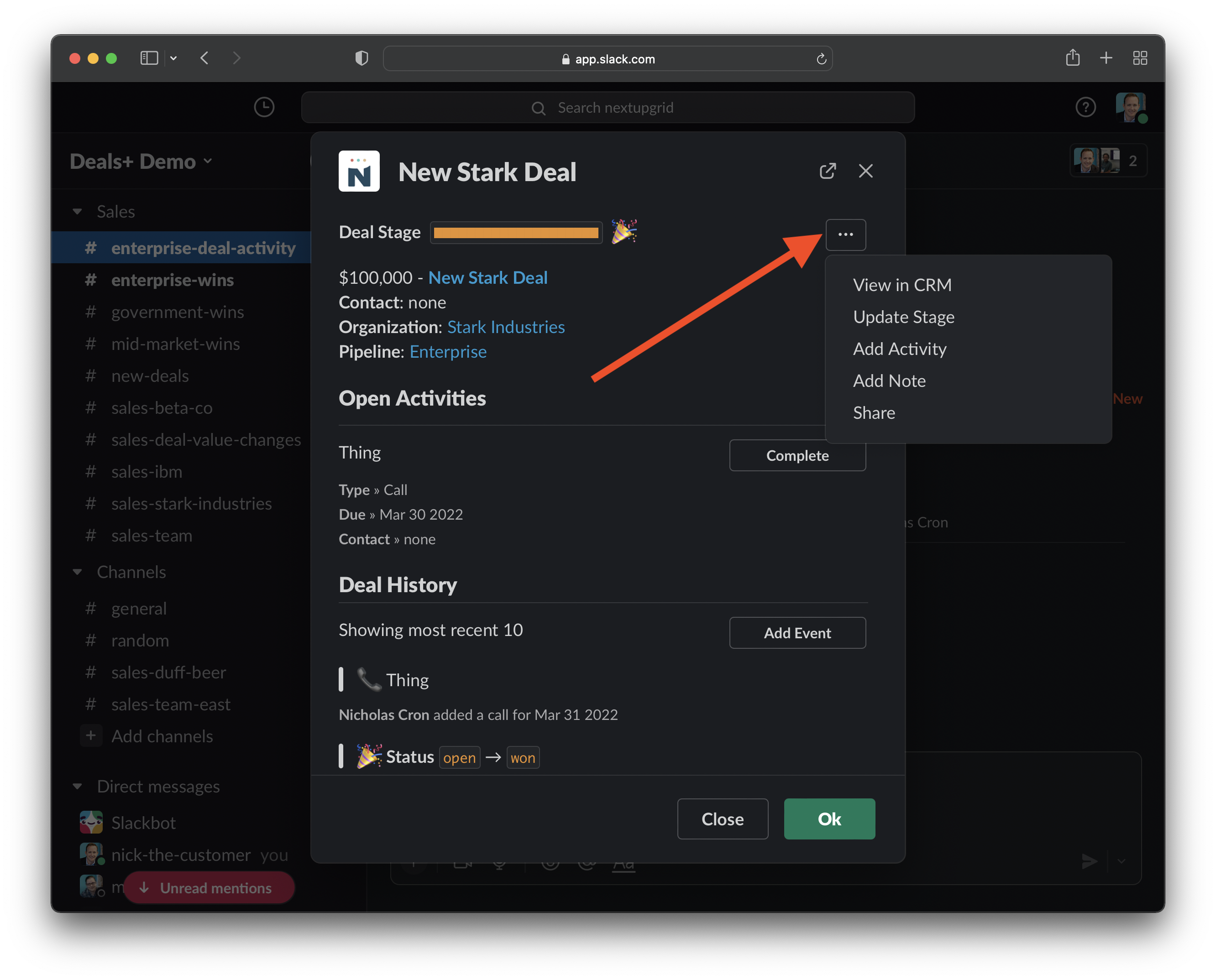
- Choose the option Add Note
- Populate the form with your note.
- Click the Submit button.
Share in Slack
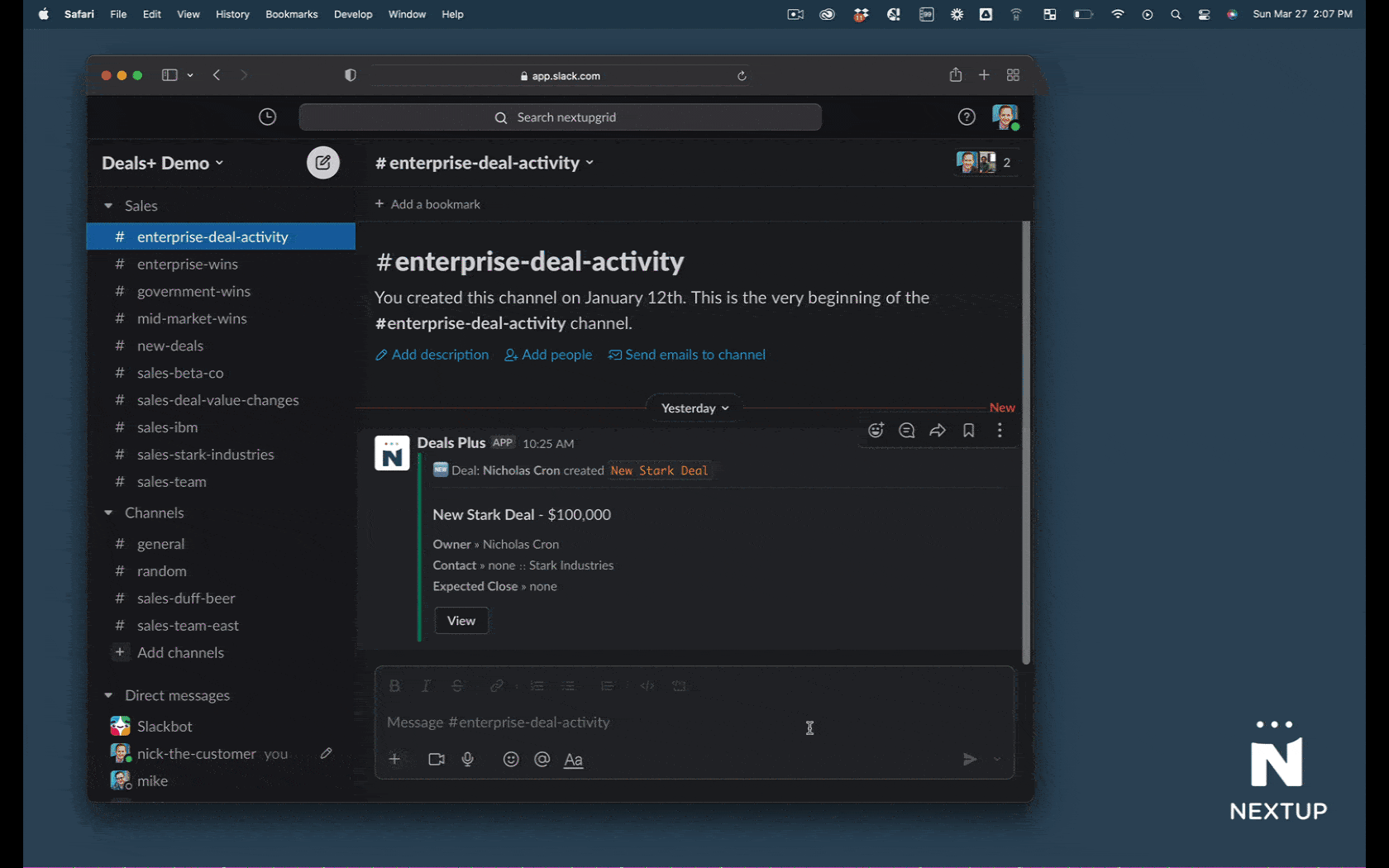
- Click the View button
- Click the overflow menu in the upper right.
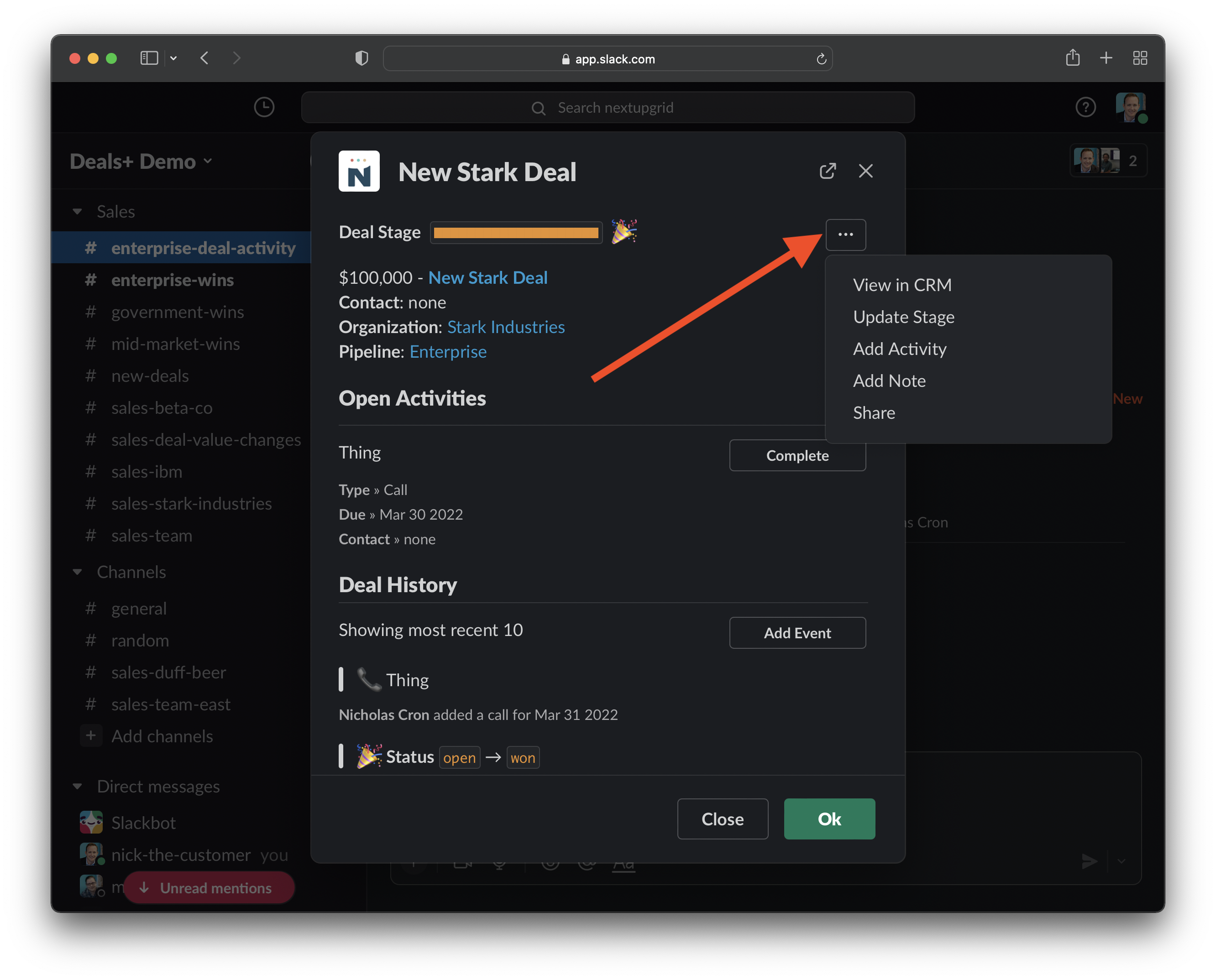
- Choose the option Share
- Choose the person or channel you want to share the deal with
- Optional: Add a note.
- Click the Submit button.
Mark as won or lost
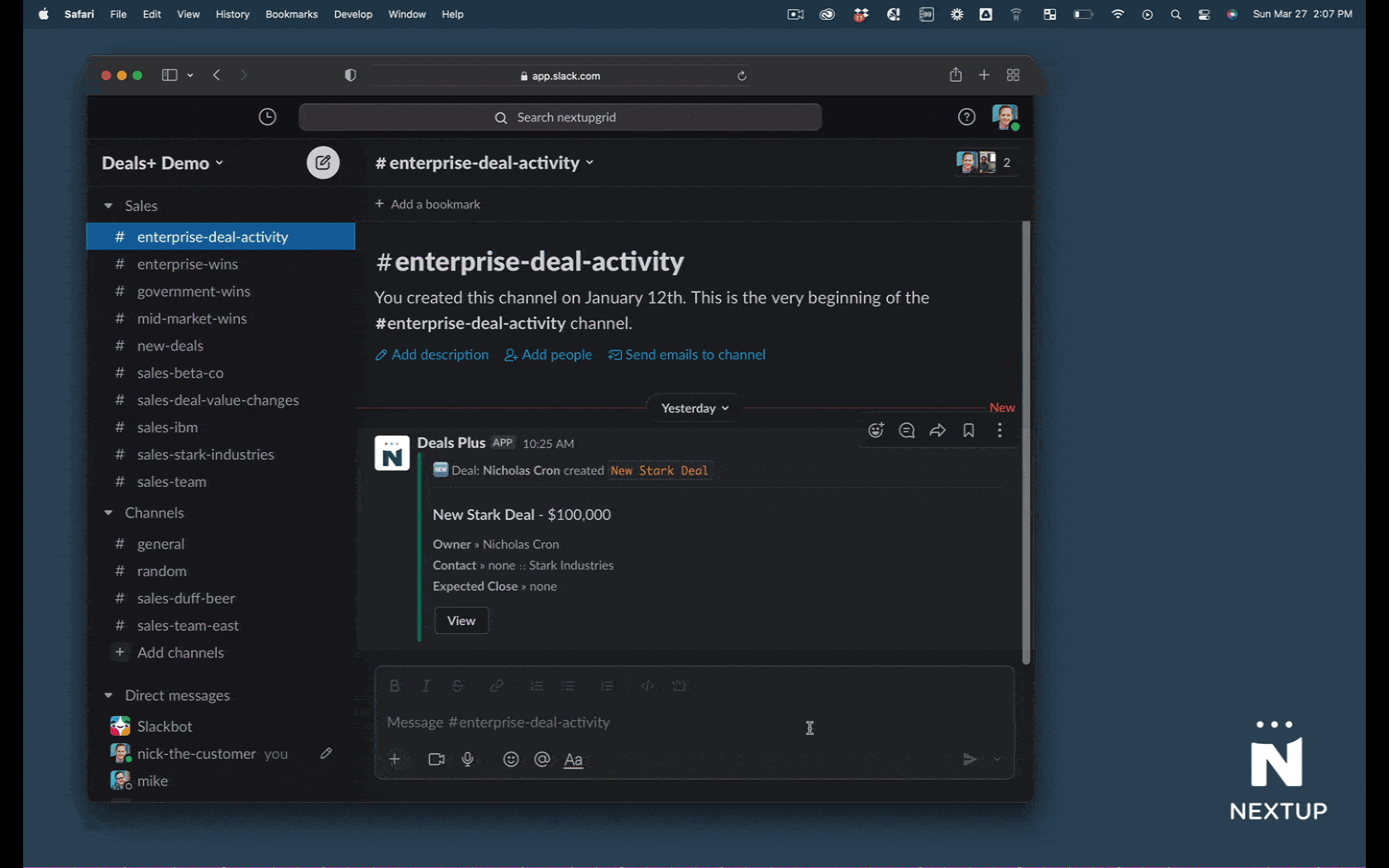
- Click the View button
- Click the Green Won button or the Red Lost button.
Adding the app to the channel
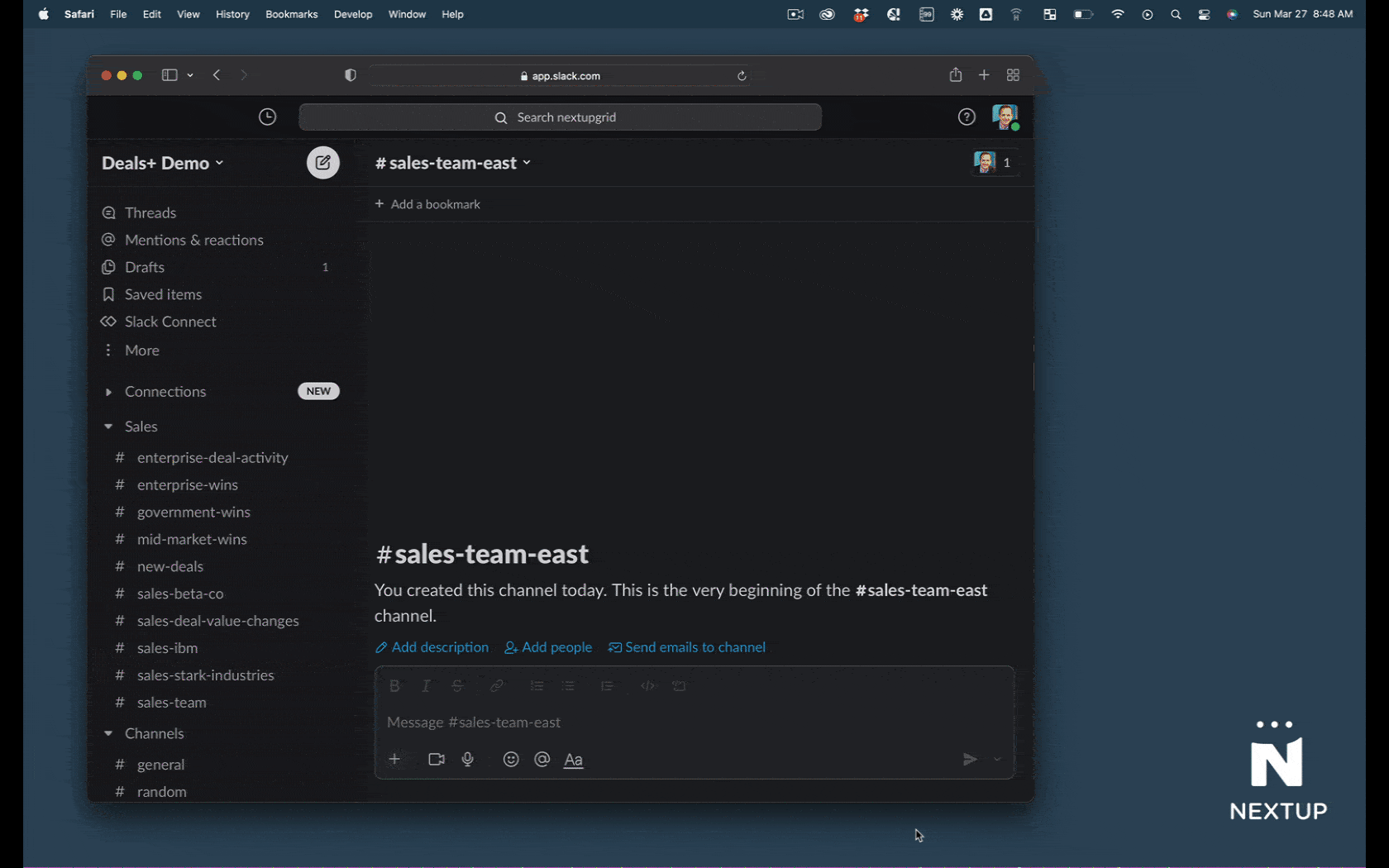
- Navigate to your channel in Slack
- Type @deals
- Choose Deals+
- Hit Enter
- Click the button Add to Channel
Configure from welcome message
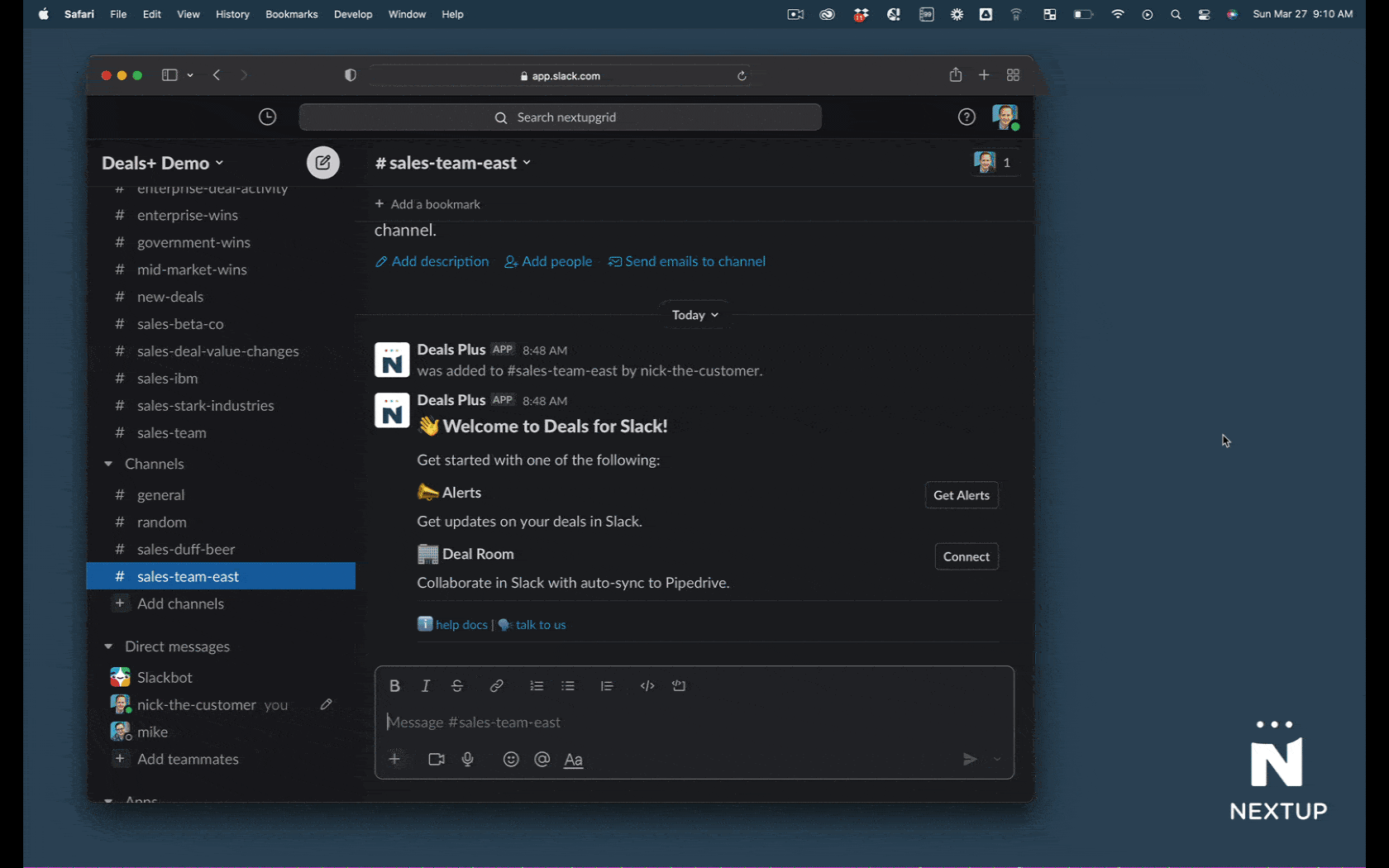
- Click the Get Alerts button
- Choose the pipeline or pipelines to alert on.
- Choose the events that should trigger alerts.
- Click the Submit button.
Changing alert settings
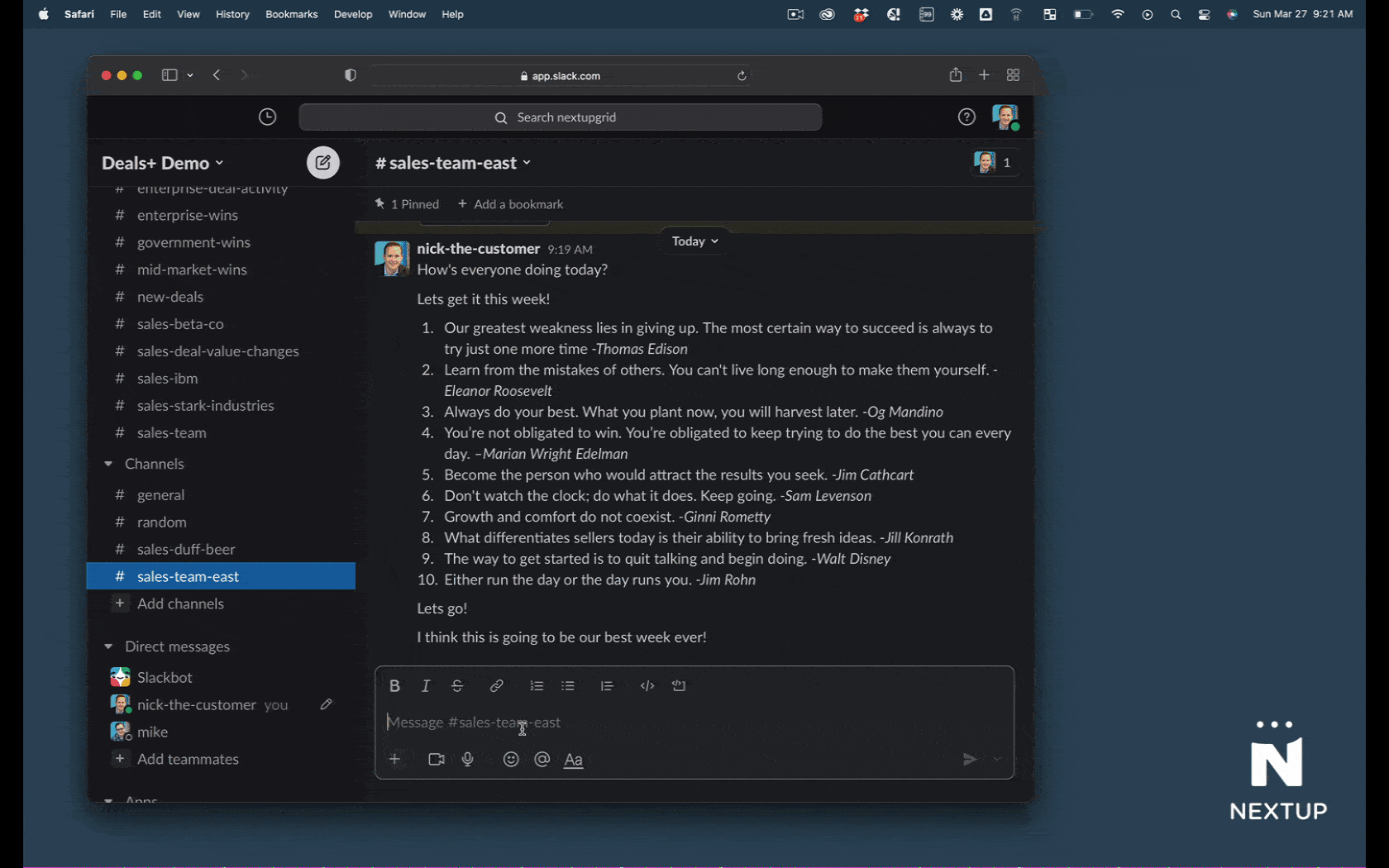
- Navigate to the pinned messages in the channel
- Click the Notifications Settings button
- Click the pop-up dialog behind the pinned message
- Make updates as needed.
- Click the Submit button.
Disabling alerts
- Navigate to the pinned messages in the channel
- Click the Notifications Settings button
- Click the pop-up dialog behind the pinned message
- Remove the pipeline(s) and disable the alerts by unchecking the boxes.
- Click the Submit button.