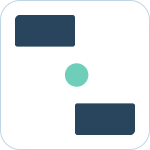Create Dedicated Deal Channel
![]() Updated
by Dallas de Marr
Updated
by Dallas de Marr
From within Pipedrive or Slack, a Slack channel can be linked to track a specific deal, providing bi-directional updates from and to Slack and Pipedrive.
What to Know:
- This channel can be a shared or dedicated channel.
Linking a Slack Channel to a Deal from Pipedrive
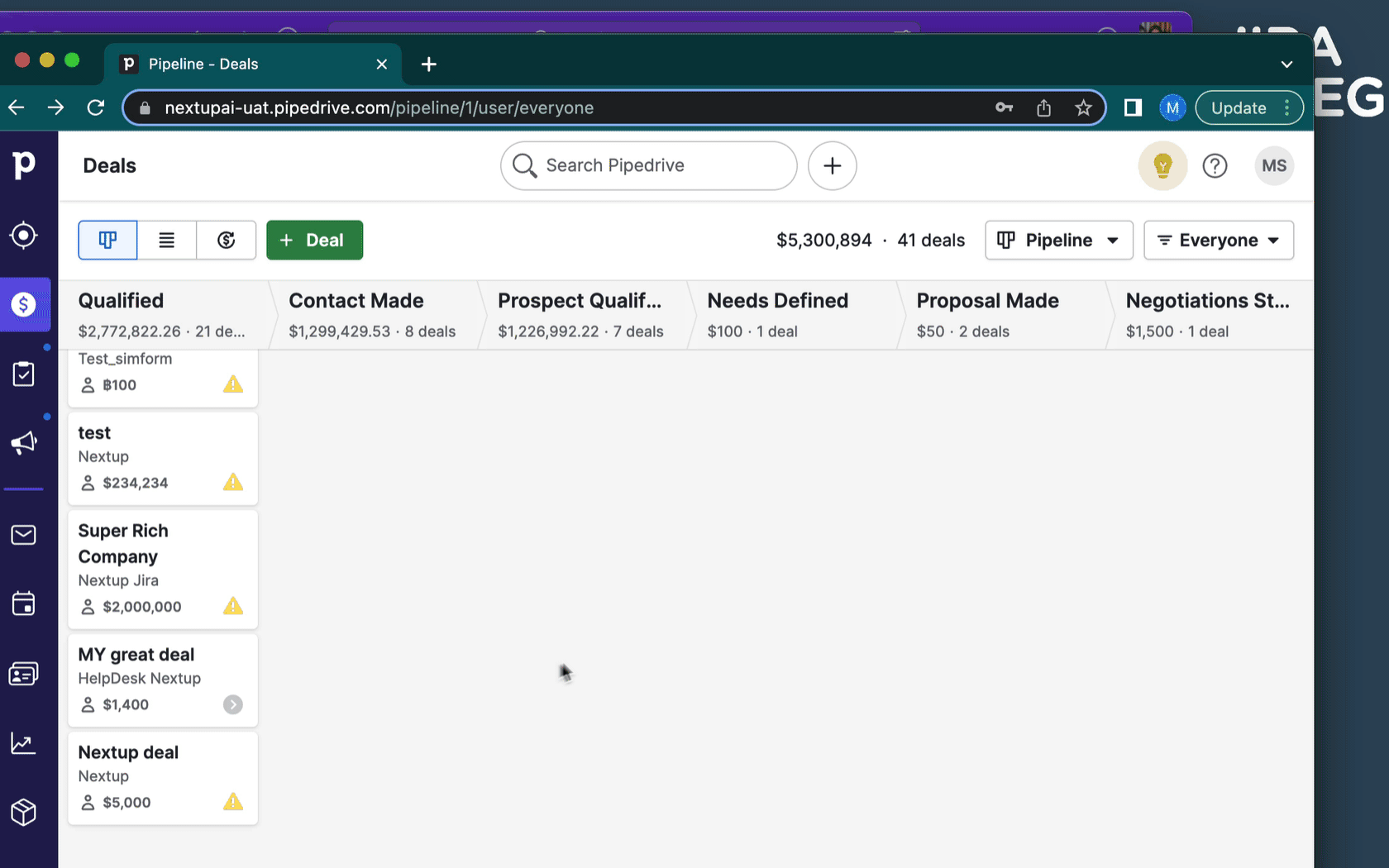
- Navigate to the deal in Pipedrive
- On the deal landing page, find the Slack Discussion widget
- Click Connect to Slack
- Follow the modal prompts to create a channel or use an existing channel
- Click Save
Linking a Slack Channel to a Deal from Slack
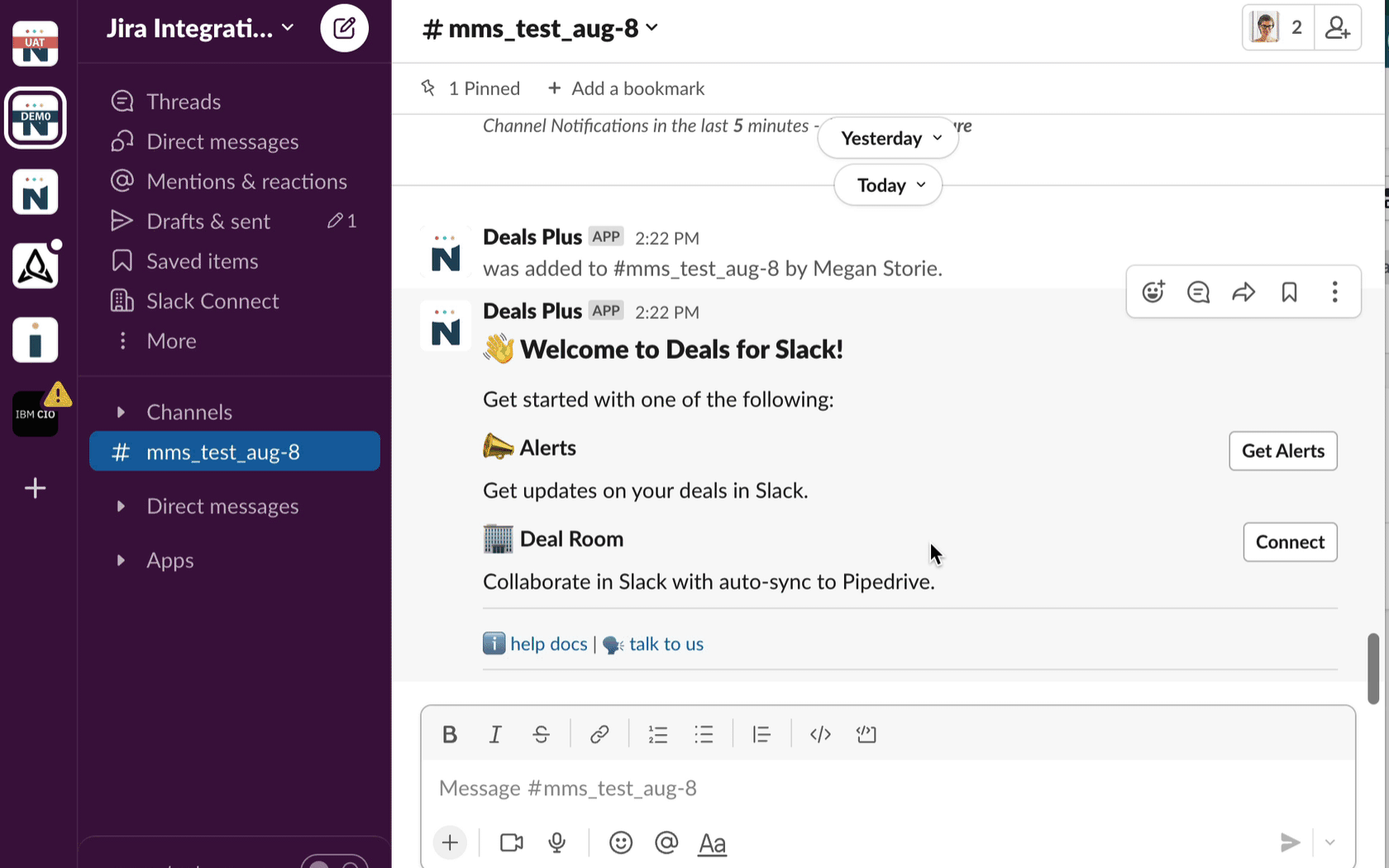
- Navigate to the channel in Slack
- Add the Deals+ bot if it is not already in the channel
- Click Connect under the Deal Room prompt in the welcome message
- Follow the modal prompts to select a deal
- Click Save
The deal will be updated in real-time via bi-directional updates from Slack or Pipedrive.